
By David Fox
While the office is empty and many work remotely, we offer some tips on ways to use Archiware P5 that should prove useful in these exceptional times. All of the tips below can be implemented without requiring physical access to your office.
1. Remotely manage and monitor P5 from home with web-admin and email reporting
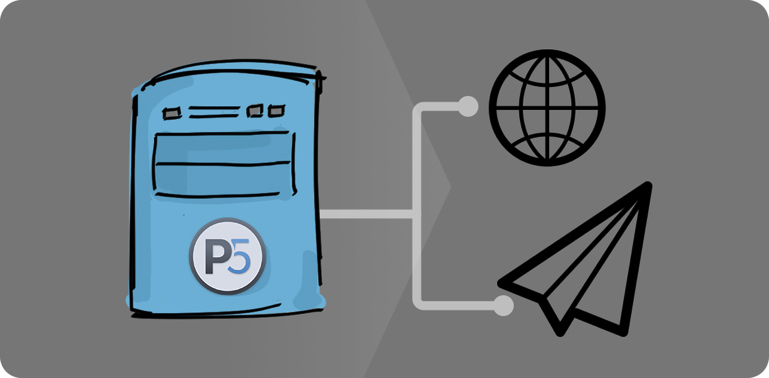
With any kind of remote IP connection to your office, you can access P5’s web-admin interface from home in your browser, just as you would do from your office. This will allow you to check that your backup, archive and replication jobs are all running correctly, while you’re away from the office. You can also reconfigure your workflows, perhaps taking advantage of some of the suggestions below.
If you don’t already have email job reporting set up, this is also useful so that you’re alerted to success or failure of jobs via email. Each job that runs will report back on completion of its status and alert you to any problems you need to address.
2. Backup/Archive storage space limited? Utilise cloud storage.
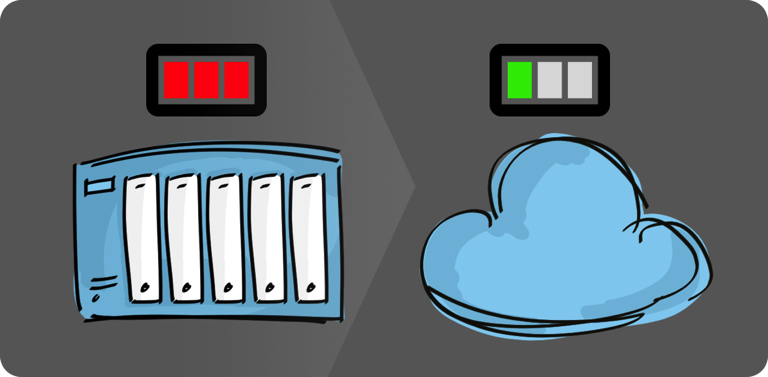
Keeping tape-based workflows running might be difficult without physical access. P5 Backup und P5 Archive both support cloud storage from all leading vendors.
Once configured, cloud storage can be used by P5 for Backup and Archive. Existing jobs can be switched to use the remote storage, or new jobs created to use the cloud. Everything is indexed and restorable from the browser interface, regardless of the target storage being used. Each license that enabled a slot in a tape library can alternatively be used for 8TB of disk/cloud storage.
In addition, adding a cloud backup to your roster provides additional security and peace of mind, while offices are un-manned.
3. Replicate storage between locations
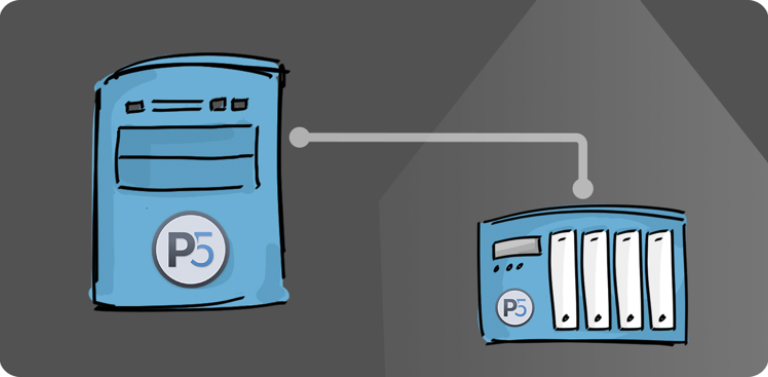
Data on a server at the office is not so useful where fast access is required for editing and collaborative workflows. P5 Synchronize can replicate over any IP connection to a home-based NAS, or any fileserver of your choice, bringing the data where it’s needed. Simple low-cost NAS devices, such as those from Synology und QNAP can be ordered on-line and populated with data from the office.
Alternatively, a cloud-based P5 server can be created in Amazon Web Services (AWS) by selecting P5 in the AWS Marketplace. This will fire up a Linux machine with P5 pre-installed. From here you can attach cloud storage and create workflows to retrieve data from office locations to backup, archive and replicate your office-based data.
4. Back up home workers’ laptops with P5 Backup2Go
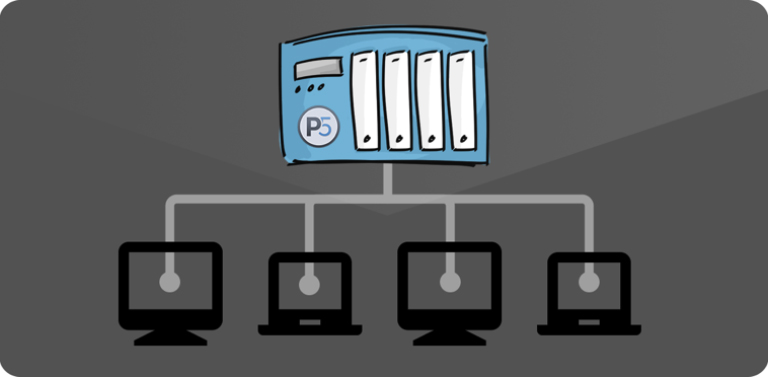
Finally, don’t risk losing data from home workers’ laptops that aren’t being backed up. A P5 Backup2Go server can be provisioned on a NAS or Linux OS, at the office or in the cloud. Home workers’ workstations can then be backed up and restored from this centrally administered resource.
Zusammenfassung
While workforces are distributed in many different locations, it makes sense to re-think data-management strategies in this new landscape. Begin by reviewing backup policies to ensure everything important to your business is secured. Remember that two independent backups should be considered a safe minimum.
Once backups have been reviewed, consider replicating data to locations where it’s most needed, to re-enable creative workflows. Low cost NAS storage appliances from QNAP und Synology are a great starting point, especially with QNAP supporting tape devices connected directly to the NAS. More sophisticated devices such as the LumaForge Jellyfish are great for hosting collaborative remote workflows. Our P5 Desktop LTO Edition bundle is well suited to backup and archive to LTO in a home environment.
