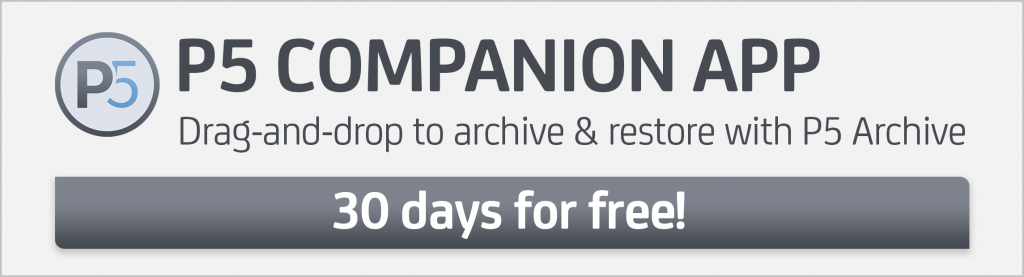By David Fox
What is the P5 Companion App?
P5 Companion is a new desktop application for Windows, macOS and Linux that allows files from local or shared storage to be archived and restored by simple drag-and-drop operations on the desktop. Data is archived and restored via communication with a P5 Server running the P5 Archive software. P5 Archive is able to archive files to either disk storage, LTO tape hardware or to one of a variety of cloud storage platforms.
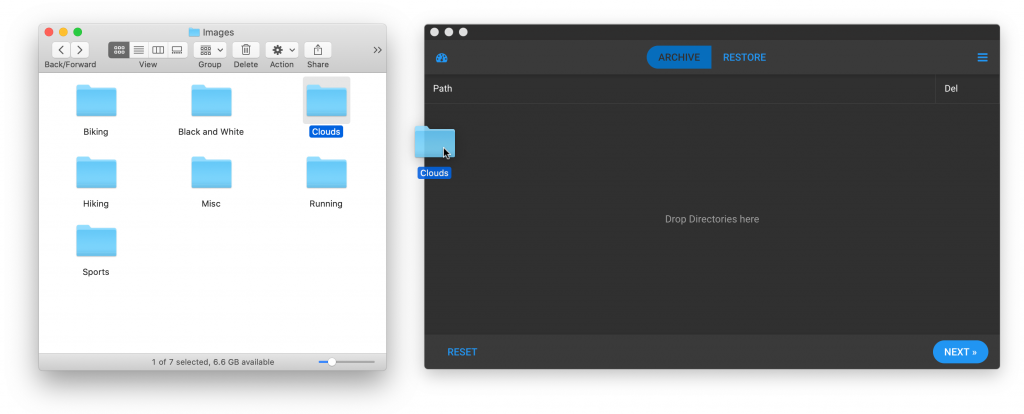
What can I do with the P5 Companion App?
The app provides a fully functional archive and restore workflow, in a self-contained app, without the need to use the P5 web interface.
Drag-and-drop folders onto the app to archive them, using an archive plan on a P5 Archive server. Depending on the configuration of this archive plan, the folder will be written to disk,tape or cloud storage, and optionally be deleted and replaced with tiny ‘stub’ files that point to the original files in the archive index. These stub files use the original filename, with added .p5c file extension and can be dragged into the P5 Companion app to restore the originals. Before restoring, P5 Companion allows viewing of previews and meta-data for each .p5c file dragged in, so you can learn much about the original file before deciding to restore.
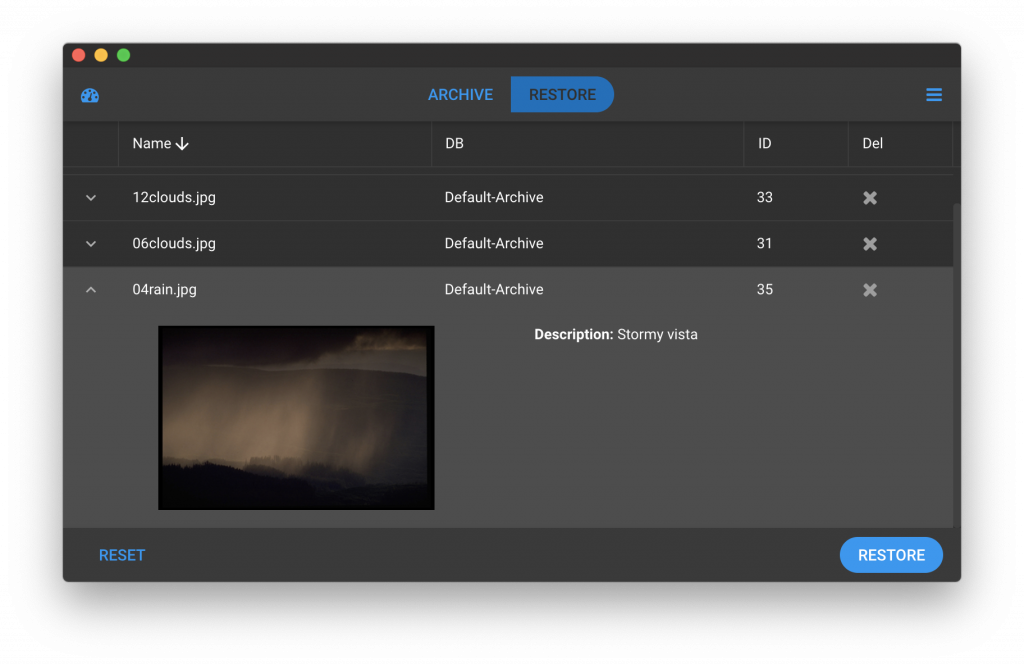
P5 Companion also allows you to monitor your archive and restore jobs, so you can see progress and have an idea of how long they will take to complete.
Everything that is archived via the P5 Companion app, can also be browsed, searched and previewed via the P5 archive index in a web browser.
Licenses required to run P5 Companion
Anyone with a P5 Archive license can benefit from P5 Companion. The app can be installed on as many workstation computers as required, without any additional licensing cost. The license requirements are simply to have a P5 Archive module running, that P5 Companion can connect to. In addition, each server hosting storage to be archived from or restored to must be licensed as a P5 client, such that the P5 Archive server can access this storage.
Let’s take an example setup where we have both an archive server where we also have an LTO drive connected, and a separate file-server or NAS device hosting data that we wish to archive. In this setup, we install P5 on the archive server and license P5 Archive, add our tape hardware and set up our archive workflow. On the file-server/NAS we install P5 but no license is required since this will be a P5 client machine. Back on the P5 server, we add the server client so that we can archive and restore data to the file-server/NAS.
With this setup, we can now run P5 Companion on as many workstations as we wish, each will connect to the P5 Archive server, and then be able to archive/restore data residing on the file-server/NAS.
How does the P5 Companion app work?
Once installed, P5 Companion desktop application consists of a single window interface, providing access to the following sections:
| Setup | Configure app by providing the IP/DNS address of the P5 Archive server, username, password and the ID of the Archive plan to be used. |
| Archive | An area into which folders can be dragged to archive them, meta-data can also be manually entered during archive to assist with restoring later. |
| Restore | An area into which .p5c stub files (more on this later) can be dragged, to restore the original files. |
| Monitor | See jobs currently running on the P5 server. |
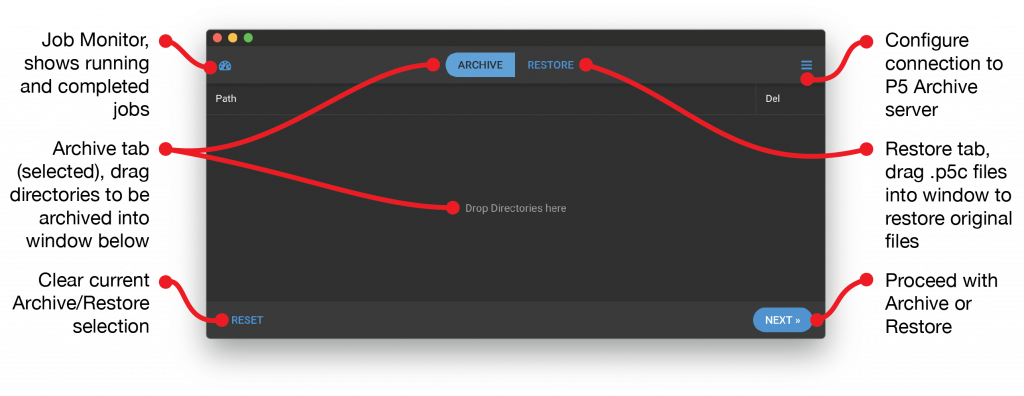
What additional configuration is required on the server?
Workstations running P5 Companion can mount storage from a file-server/NAS and archive directly from that storage. The P5 Archive server will access the files to be archived directly, using a P5 client connection if necessary. The files do not first need to travel over the network to the workstation running P5 Companion before they can be archived. This provides excellent performance when archiving large amounts of data.
In order for this to work the following setup operations need to take place.
- If it is not local to the P5 Archive server, the storage that will be archived/restored needs to be configured as a P5 client, such that the P5 server can read write it. This is no different to the standard way of setting up a P5 Archive workflow.
- In P5’s configuration, a ‘Group’ needs to be created and configured with locations from which data will be archived and restored. This location consists of a client-name (either ‘localhost’ or remote) and a path. Several locations can be assigned to the group. This step provides information needed for the P5 server to convert ‘mount points’ back to local filesystem paths, so that it can locate data to be archived or restored.
Try P5 Companion today
Anyone running P5 Archive today can install P5 Companion and start using it without additional licenses needing to be purchased. The software can be downloaded from the following page, under the ‘add-ons’ section.
https://p5.archiware.com/download
Use the step-by-step guide available here for more detail on the required setup.
https://p5.archiware.com/manuals