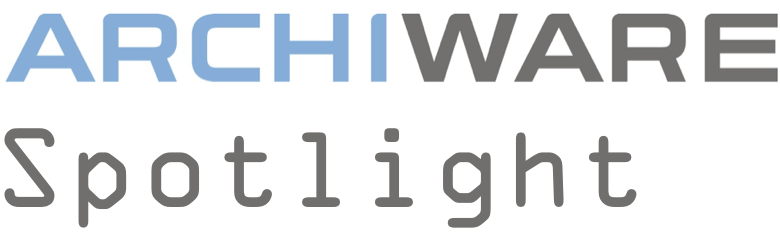
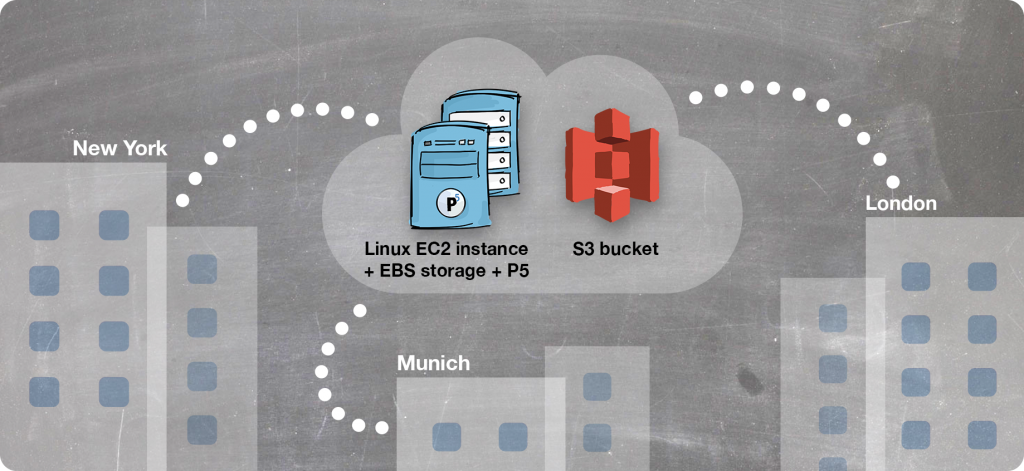
By David Fox
For organisations of all sizes, hosting a centralised P5 server in the cloud allows backup of multiple sites/offices back to a secure, centrally managed resource. This provides greater flexibility compared with using a commercial hosted solution. The P5 server can trigger backups of each remote office location using a technique we call ‘reverse client connection’. This allows bypass of firewalls and easy configuration – ideal for backup of multiple sites.
1. Archiware P5 and cloud-computing
Archiware P5 is a software product, supported on a wide range of operating systems, with no proprietary hardware requirements. As such, P5 is an ideal platform on which to build your own backup service in the cloud. With such a cloud-based P5 server in place, you’re able to back up multiple remote sites/offices, while retaining complete control over your workflow and your data. Important in an age where so many free and low-cost services are vying for your attention, while at the same time sharing your data for marketing purposes.
Cloud vendors such as Amazon Web Service (AWS), Microsoft Azure and others, allow provision of Linux and Windows computing, storage and networking – everything required to create your own hosted backup platform.
With the necessary skills with your cloud provider of choice, it’s a few minutes work to spin up the resources to have a P5 backup server running, along with pay-as-you-go storage that will scale up in line with your requirements.
Historically, one of the most difficult aspects of building such a solution would be the IP networking configuration needed to make the solution work. Getting access to the remote locations, where the data to be backed up is located, can be complicated. It’s necessary for the cloud-based backup server to connect to computers within secure networks. Firewall configuration and general networking complexities often make this a non-starter.
Let’s now explore how P5 can simplify and remove this potential hurdle.
2. P5 reverse client connections
We overcome this issue with P5 version 5.6 upwards, by first having each computer at a remote sites/office maintain a permanent IP connection to the cloud backup server. Since you have control over the backup server’s networking, so it’s straightforward to open the TCP/IP ports that Archiware uses for communications.
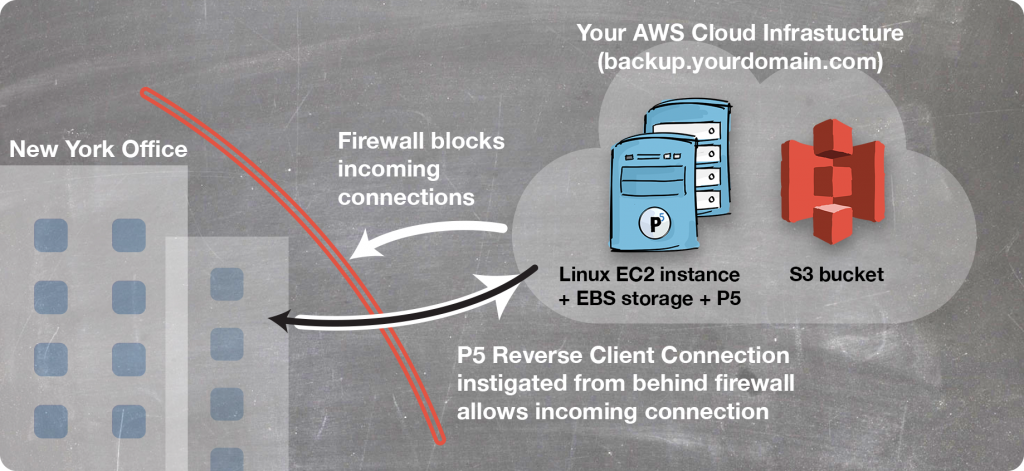
The process for configuring a reverse client connection requires these two steps:
1. Install P5 on each remote computer that you wish to back up. Visit the web-admin for this installation and point it at the cloud-based backup server. This causes the remote computer to keep in constant contact with the backup server. No special network configuration is required since this simply requires that the computer has an outbound internet connection.
2. On the cloud-based backup server we add the remote computer as a ‘client’. This client can then be included in any backup configurations. When such a backup runs, the remote computer is contactable via the connection that already exists.
3. Back up!
We then create our ‘Backup Plan’ on the central P5 server, which will define which machines are to be backed up, at what times, and where those backups should be saved to. The example screengrab from P5’s web-admin interface over to the right shows how this looks for backup of three remote offices, located in London, New York and Munich.
The above steps can be repeated for each remove site/office that requires backup to our server.
Email job-reporting is highly recommended in this situation so the success of these remote backups can be monitored from your email Inbox each morning.
4. Learn more
In this Spotlight article, we learnt that Archiware P5 can run in the cloud and provide a central backup service for an organisation. By using P5’s ‘reverse client connection’ feature, this solution becomes very easy to set up and avoids common networking issues.
For a step-by-step guide of the setup and operation of this solution, see this more detailed article:

