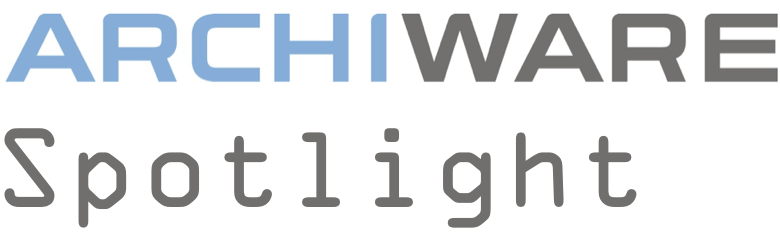
Pure is Archware’s VMware backup software, and with the release of Pure version 2, there are some interesting and useful new possibilities for backing up virtual machines hosted on VMware servers. In this article we’ll explore what has changed and see how NAS devices from QNAP, Synology and Netgear can now be used to host the Pure software and be used to back up your virtual machines.
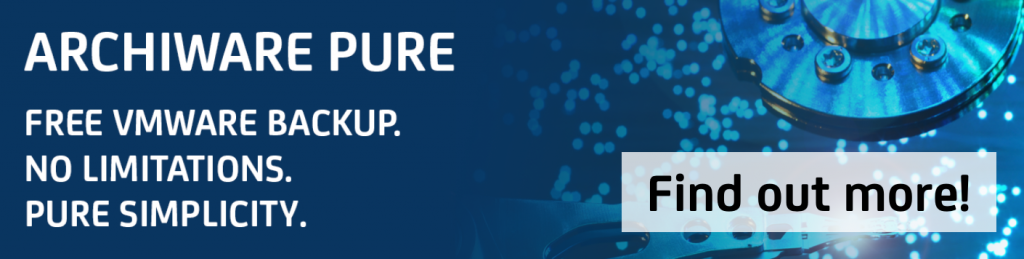
What is Archiware Pure?
Our headline features are as follows – see here for full details: //pure.archiware.com/
- Pure is free software with optional paid professional support
- Super-simple, browser-based setup and operation (more on this below)
- 5-minute installation and time to first backup
- Light on resources (Linux-based), no additional licensing required
- Fast, changed-block-tracking (CBT) backup
- Full reporting delivered to your email inbox
On which platforms is Pure supported?
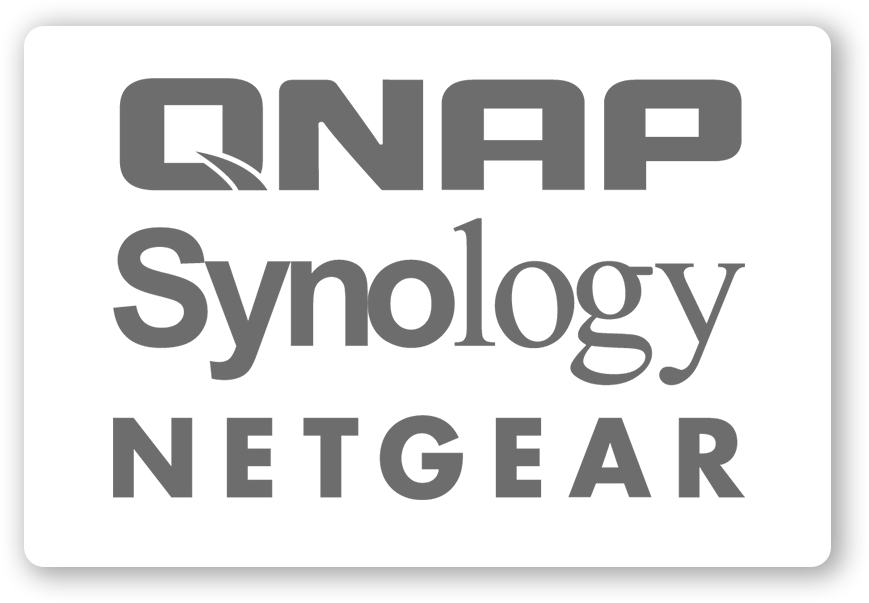
Pure runs on Linux. It can be installed into your own Ubuntu Linux installation by downloading a tarball. Alternatively, you may download a virtual appliance, including Ubuntu and Pure. Or, you can download install packages for these three NAS devices:
- Synology DSM 6.0+ (Intel x86 64-bit)
- QNAP QTS 4.3.0+ (Intel x86 64-bit)
- NETGEAR ReadyNAS OS 6.9.1+ (Intel x86 64-bit)
Alternatively, you can visit the ‘App Stores’ on those NAS administration interfaces, search for ‘Archiware Pure’ and install directly onto the NAS.
Pure is tested on Ubuntu Linux but will also install on other Linux distributions, Archiware support can assist and advise.
Why back up VM’s on a NAS device?
A NAS device, in the context of this article, is a computer, running a custom Linux OS, including an array of disks and a RAID controller, sold as an inexpensive hardware solution for file-sharing, network backup, photo storage and sharing, video streaming and a host of other computing tasks that benefit from having access to a relatively large amount of disk storage. Such products are available from many different vendors. Synology, QNAP and Netgear are all market leaders in this sector.
These NAS devices all have web-based administration interfaces where storage can be configured, network services such as file sharing can be managed and additional software tools installed. All include an ‘App Store’ where third-party software can be downloaded and installed with a single click.
Running Archiware Pure on your NAS allows backup of a remote VMware ESXi/vSphere server. Data backed up from the virtual machines travels over the LAN and is stored on the disk array within the NAS device.
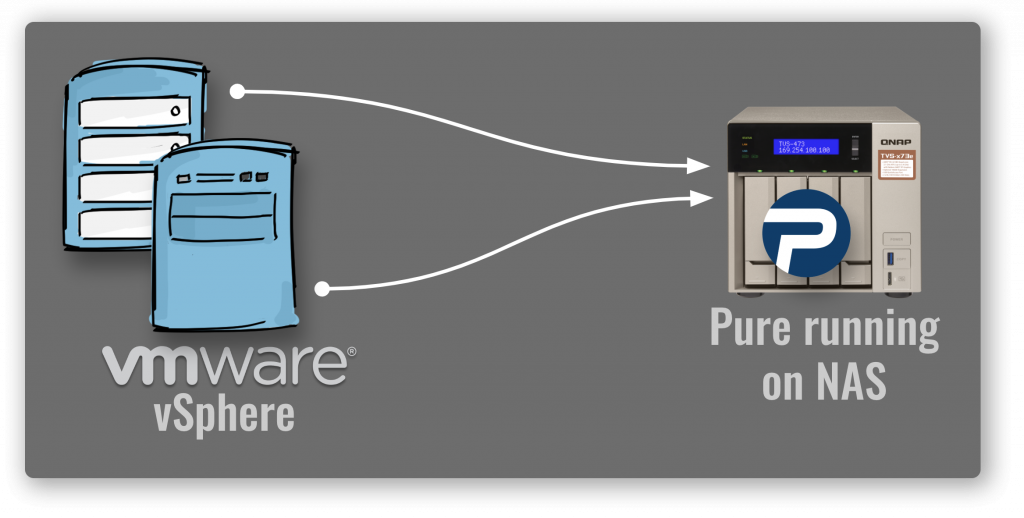
By having a physically separate hardware for the VMware server(s) and the backup hardware, backups are more secure. Hardware issues that might affect the VMware servers will not affect the NAS device. Use of wide area networks allows greater physical separation of VMware servers from the NAS devices and therefore even greater security for the backups.
How to install and configure Pure on your NAS
Each of our supported NAS devices has a web-based administration interface.
- Synology: DiskStation Manager (DSM) (//www.synology.com/en-global/dsm)
- QNAP: QTS (//www.qnap.com/qts)
- Netgear ReadyNAS: ReadyNAS OS (//www.netgear.com/support/product/ReadyNAS_OS_6.aspx)
Each of these contains a store, through which ‘Archiware’ can be searched and the Pure software located.
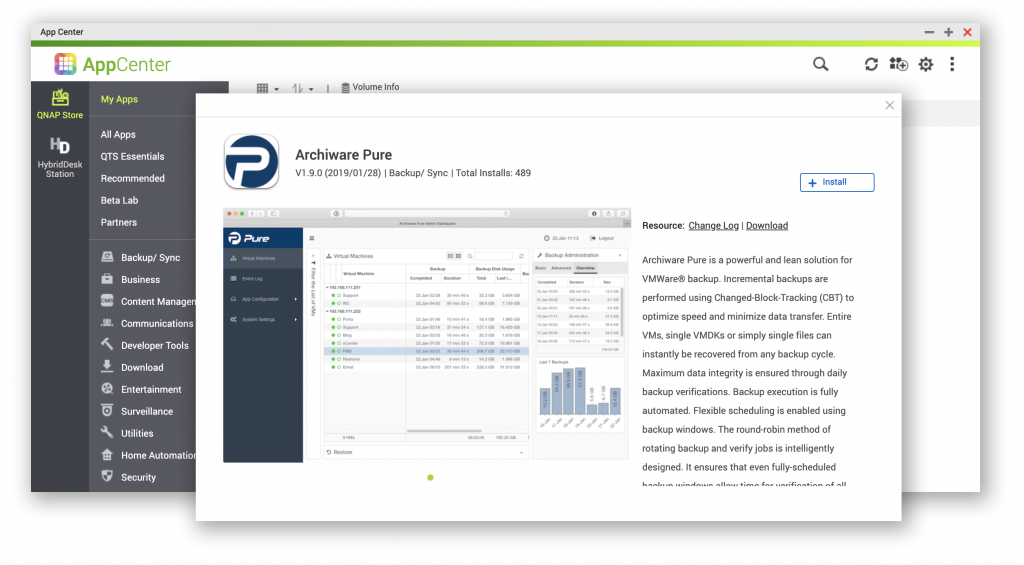
Once installed, the app store interface will provide an ‘open’ link that will link to Pure’s own web-based administration interface.
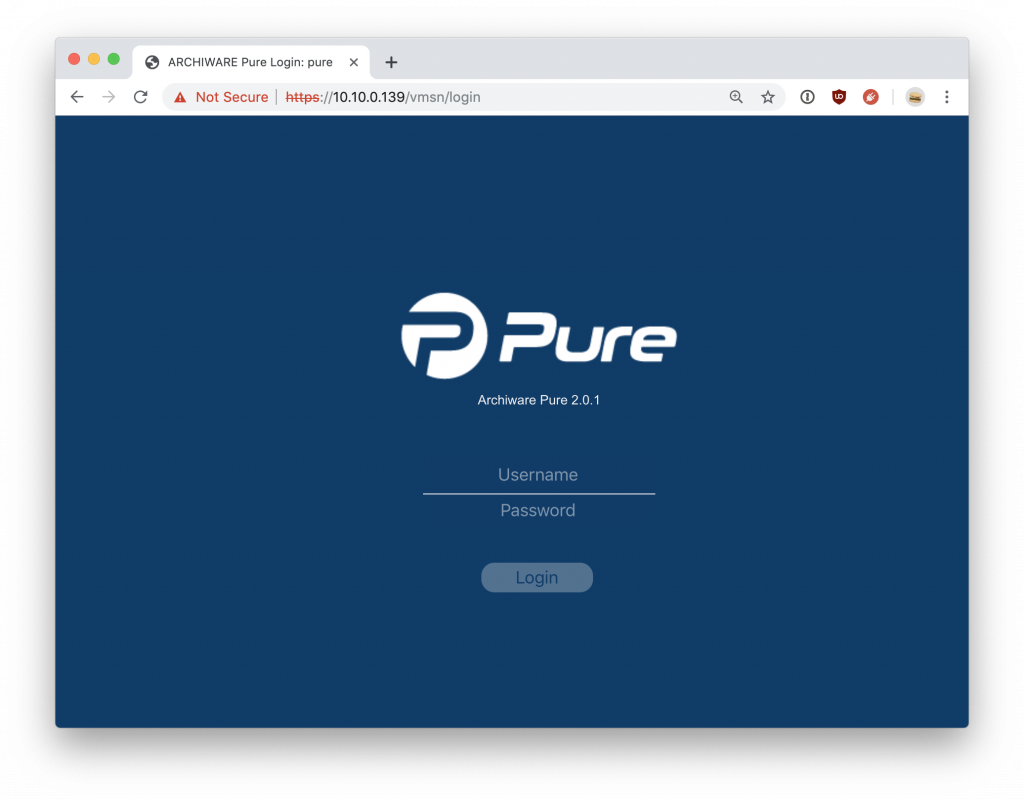
From here, you’ll login with the admin username/password for your NAS and then be guided through the setup process for Pure. This requires the following information from you:
- A directory/folder on the NAS storage where your VM backups will be stored.
- The IP address and login credentials for your VMware ESXi / vSphere server(s).
Once this information is provided, Pure will provide a list of VM’s on your VMware server(s).
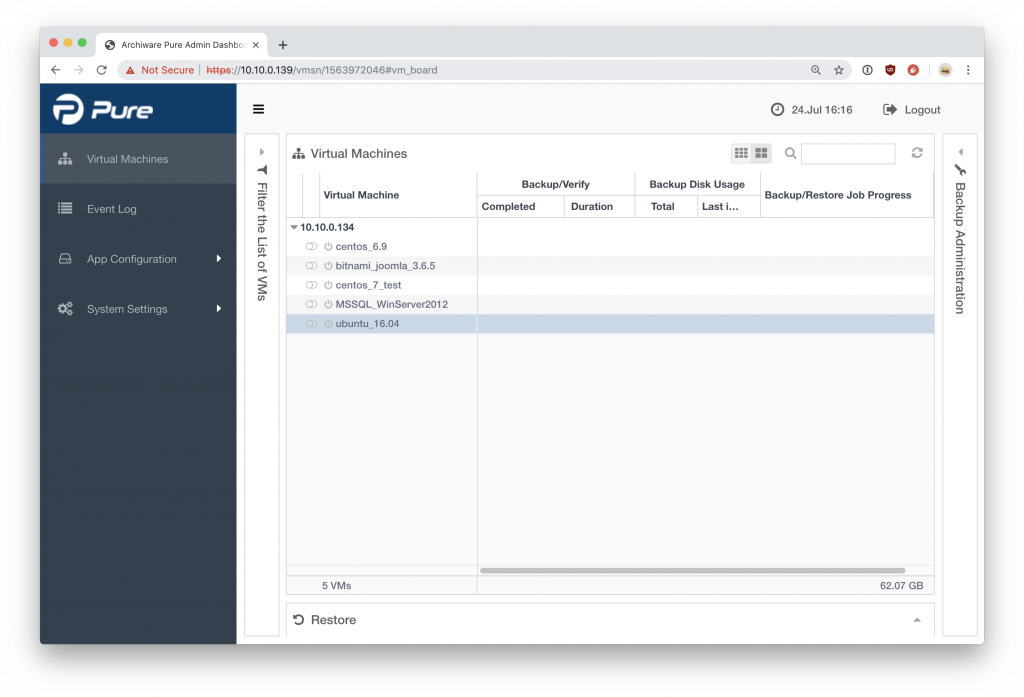
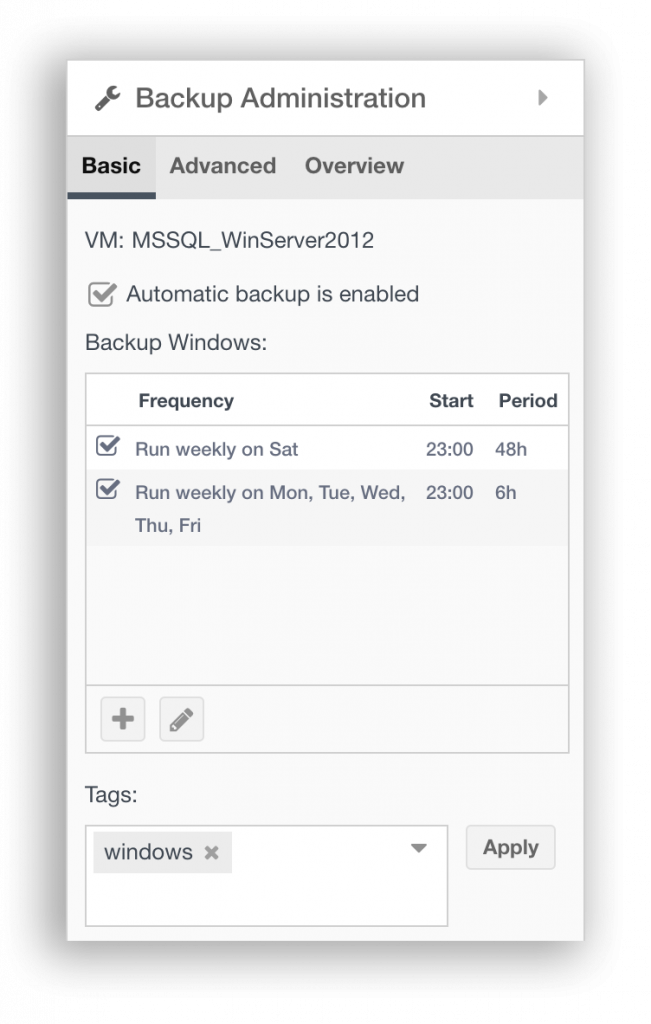
From here you can proceed to enable backups of the virtual machines.
The ‘Backup Administration’ panel – on the right hand side of the admin interface – provides per-VM configuration of each backup.
Pure uses ‘Backup Windows’ as global time-slots into which all enabled backups will run. This simplifies configuration: Just define time ranges when it will be convenient for your backups to run, and Pure will back up all VMs within this time period. If needed, per-VM backup windows can be configured.
How backups are stored on the NAS
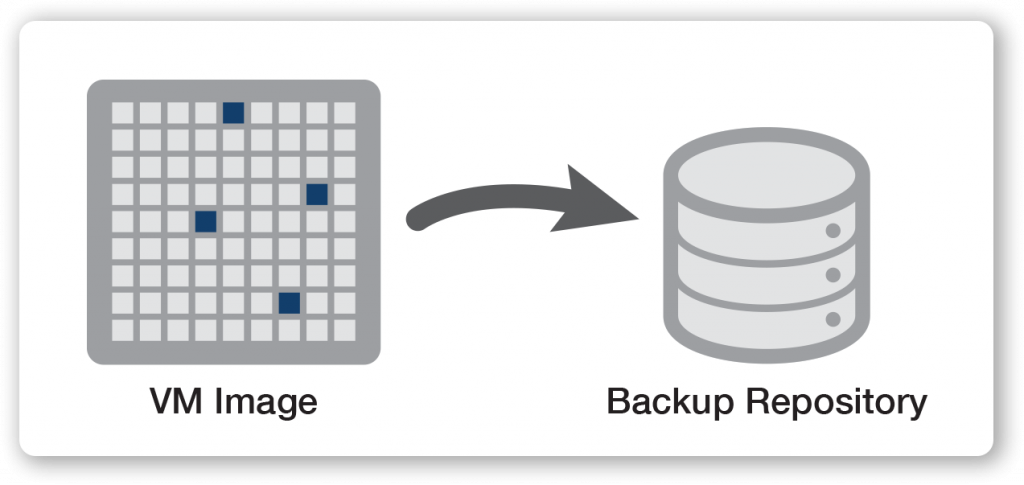
When Pure backs up a virtual machine, it requests from VMware a list of blocks within the storage (disks) that have changed since the last backup was taken. VMware returns this information to Pure and the backup then saves these changed blocks, without needing to know what those blocks contain.
Pure is configured with one or more ‘backup repository’ folders where it is permitted to store backups. Into these folders, Pure will write many small files that together represent all of the blocks from the virtual machines being saved. Subsequent backups will create further small files as changed blocks are identified and added to the backup.
The number of ‘snapshots’ to retain can be configured. As older backups that no longer need to be retained are removed, these small files are removed from the NAS and space made available for subsequent backups.
Backup Repository folders can be easily added and the amount of used space on the NAS viewed.
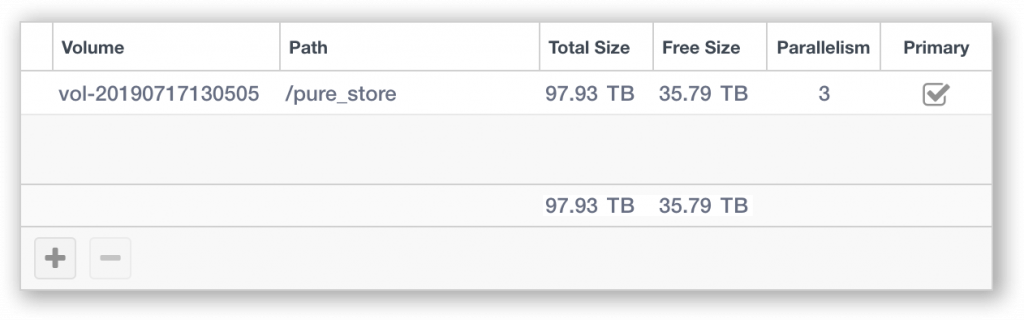
Recovering backed up data
Pure provides restore of the entire virtual machine, just specified disks from a given VM or single file restore. Single file restore allows browsing of supported VM filesystems and selection of a single file which can be downloaded as a ZIP file, via the Pure web-admin interface.
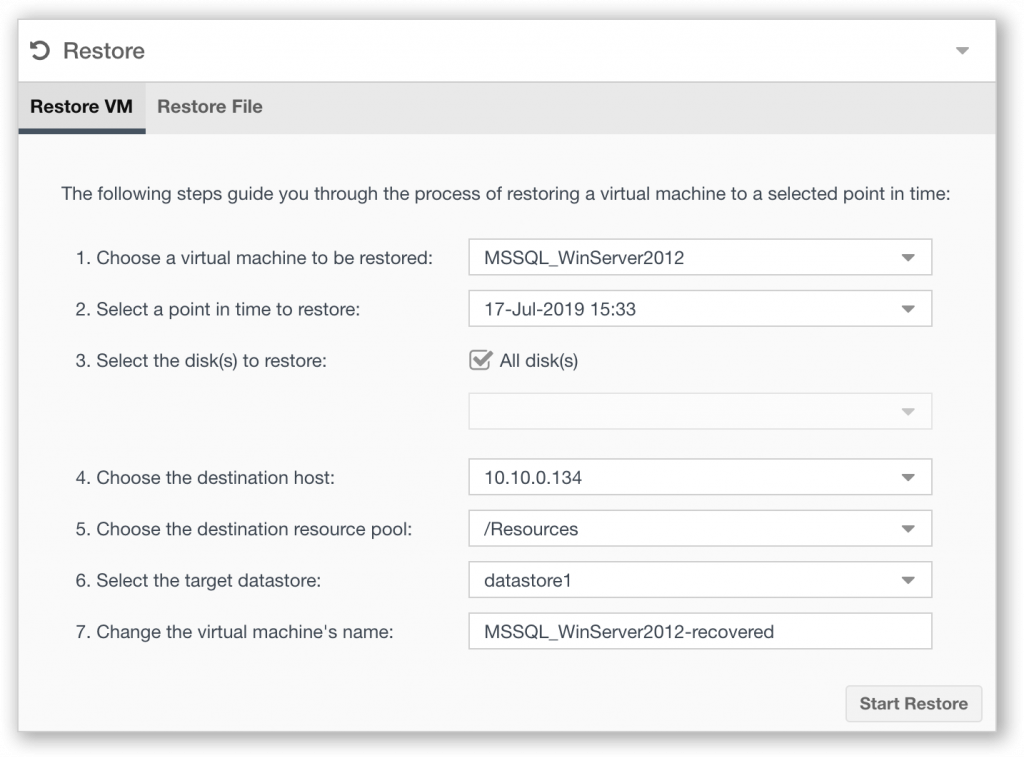
In Conclusion
Popular NAS devices make excellent platforms for VMware backup for small to medium size enterprises. The new version of Archiware Pure allows for easy installation directly onto these devices and provides a straightforward installation path and configuration.
