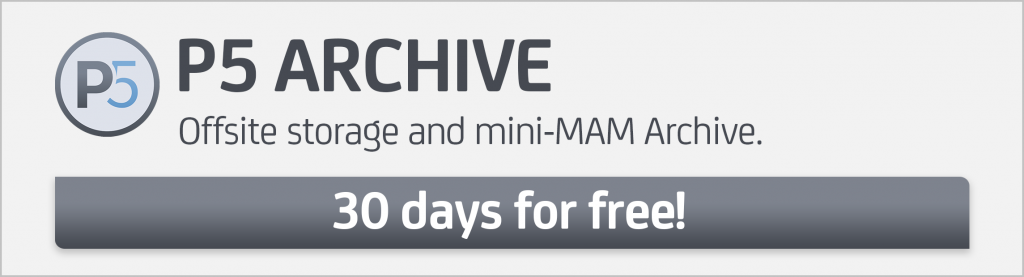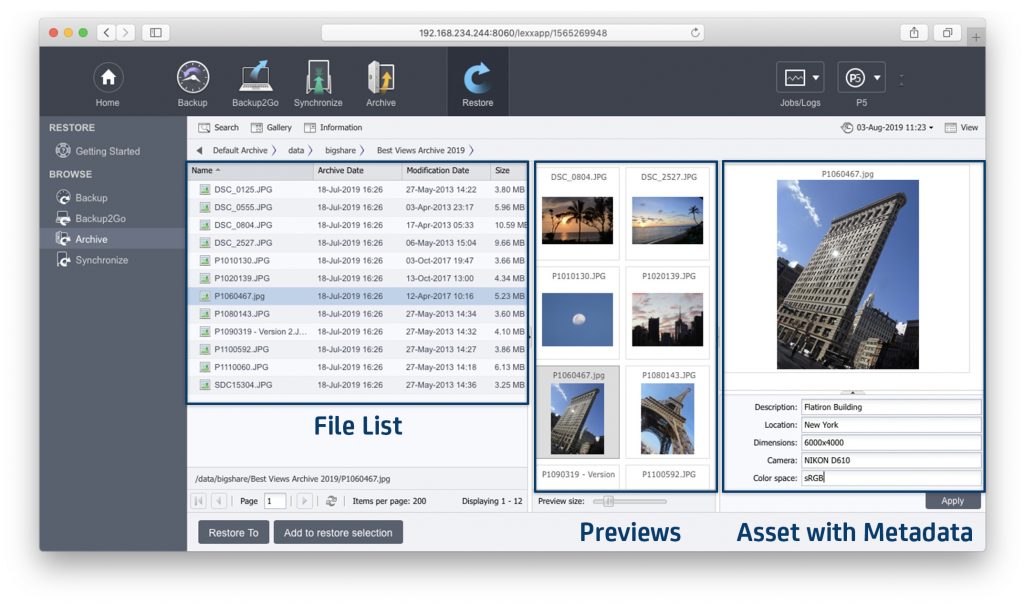
Von Dr. Marc M. Batschkus
How important are Metadata for a media archive?
Years after actual production happens, chances are low that someone will remember a filename or other specifics of the production to find a file. This is where metadata comes into play and opens up numerous opportunities. The Archive is where metadata have the most potential and use. Archive definition: The Archive is where data migrates after no longer being used for current production. The Archive is the long-term storage and data preservation.
What are metadata? Metadata are data about data. They describes files, their contents or any of their specifics. This might sound more complicated than it actually is. Examples of metadata are: Who is acting in a video, where was it captured using which camera and resolution. Metadata plays a crucial part for finding files when not many or no specifics are remembered. This is especially true for the file Archive.
Since the media, film, photo, and file archive is the central repository of all finalized projects and files, it becomes the single source of truth and the only place to look for assets for reference, re-use, returning customers, and monetization. Creating a solid foundation for finding files can save countless hours. Having all finalized productions and assets in reach also increases the trust of customers. Already captured and produced assets can contribute value to ongoing production and increase efficiency when relevant material already exists.
Some thoughts on how to plan an Archive can be found here:
One place where metadata can be attached to a file is the actual file name. Some suggestions on how to do this are presented in this article:
Consistent tagging of archived files, video clips, photos and sounds provides more flexibility and more options for metadata. This adds tremendous value to the Archive. Ideally, anyone involved in searching for media later should be able to find and restore them easily and quickly. A metadata schema is the (unique) set of metadata, descriptions, and technical parameters that enables fast retrieval later. P5 Archive offers expandable metadata fields and dropdown menus to put such a metadata schema to work. Read on to find out how to customize metadata fields in P5.
Some examples of descriptive metadata
- Who is visible in a clip
- Which products are visible
- Where the clip was captured
- Who the director, producer, customer were
- What the surrounding was like
- Weather conditions
Some examples of technical metadata
- Resolution
- Camera Type
- Lens
- Focal length
- Aperture
- ISO speed
- Color mode
- Bit Depth
- Codec
- Number of Audio Channels
Metadata need consistency
The metadata schema is the collection of metadata fields and menus that are put in place in the media Archive. Since each production and company has its own requirements, this metadata schema is probably different for each company. Important categories need to be present that support later search and re-use.
Consistency is king when it comes to metadata. When searching for specific characteristics in files, only those files can show up whose metadata fields are filled for this category. This means that fields that are not filled in all items cannot be reliably used when searching for files.
Since it is more difficult to keep a larger number of metadata fields constantly filled, staying with fewer fields increases the likelihood of all fields being filled out and thus usable for search. Striving for perfection and creating many metadata fields might lead to very poor data quality and limited search results. This is why it is better to have 5 fields for metadata that are filled for each item than to have 20 or more that are only partially filled. Modest metadata is what this approach could be called.
Consistency actually has one more meaning. It means that for the same or very similar characteristics, identical terms should be used. As an example, one can describe a clip with an automobile as a vehicle, auto, car, motorcar, and automobile. It is easy to see that this can lead to difficulties when later searching for the clip using descriptive terms.
The scientific way to solve this is to use what is called controlled vocabulary. This is a list of terms that are allowed to put in metadata fields. An example for a broadcast catalog of metadata terms is the pbcore project: https://pbcore.org/
This project might be more than most productions need, but shows the principles.
A word of caution is needed here. There might be a temptation to delegate metadata entry to interns or temps because it seems simple. This introduces an unnecessary risk of inconsistent metadata and should be avoided. Responsibility and a long-term vision are needed to responsibly enter and handle metadata.
How to configure metadata fields step-by-step in P5 Archive
The Archive software P5 Archive allows customization of metadata fields and menus. Every production and company is different and so are the needs for metadata in the Archive. Below is an example of a single media asset with its associated metadata in the Archive index of P5.
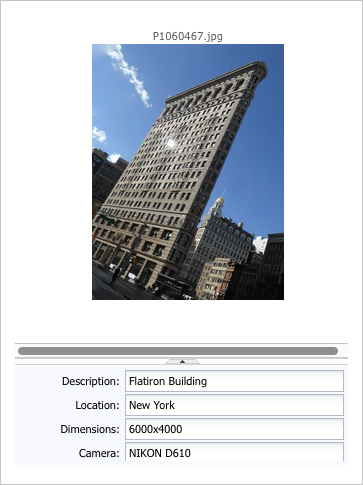
Assuming that an Archive plan, along with associated storage has been configured already, you can skip the next paragraph.
If you did not yet configure an Archive, select Archive in the top section of the P5 interface. Followed by selecting Getting Started in the left column. Now, you see the setup assistant of P5 Archive that will guide you through the process. After the setup is completed open the triangle in front of Advanced Options, the last entry in the left column.
Select Manage Indexes. Now all available indexes are listed. Select Default-Archive. Do a right-click (or Ctrl-click) to reveal a context menu. In the appearing menu select Fields…
Now, you can add and/or modify metadata fields and menus.
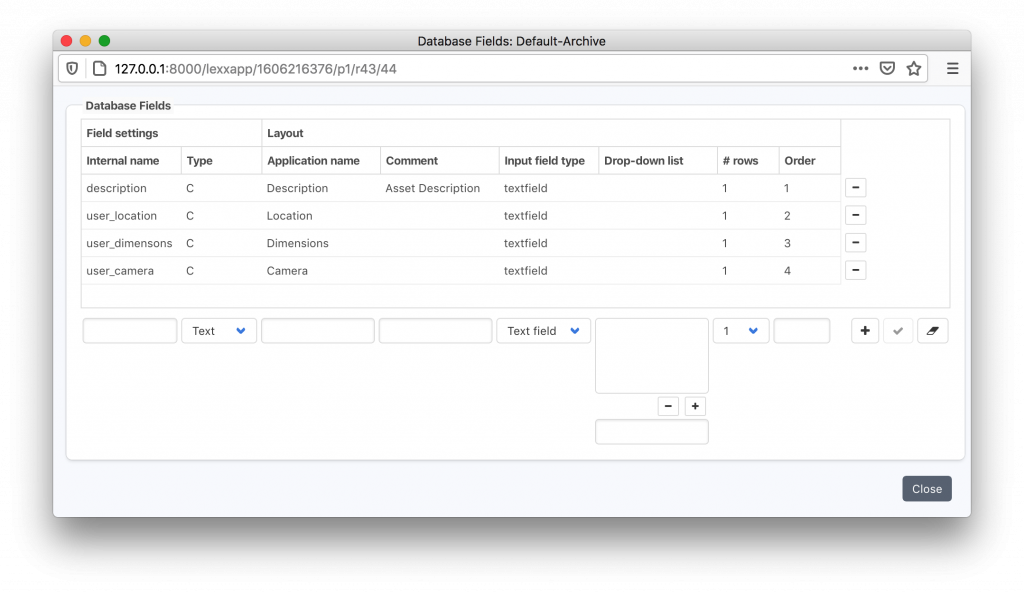
The field Description is available by default. To create a new filed, simply enter its name, type, displayed name. Here, you can also decide if you want to have a standard text field or a drop-down menu. A drop down menu might be helpful if there are only a limited number of choices for this field available. The last field is the order number (1, 2, 3…) that is followed by + to create the entry in the list. Next time you select Restore (in the op section) followed by Archive and open the Default Archive index you will see the new fields added to all archived files.
Archiware P5 Archive offers a way to automatically import technical metadata into the Archive index. A script is used to select specific metadata and populate designated metadata fields in P5 Archive. To see how this is done read the article here:
https://p5.archiware.com/sample-scripts/importing-metadata-p5-archive
Metadata are the key to the Archive for finding files easily and quickly. Some planning and thinking ahead pays off and empowers everyone using the Archive later.