By Marijan Kozic
If there is one thing that is absolutely true for any business today, it is the fact that data is the new gold.
Business continuity directly depends on data safety, and companies large and small are rightfully giving the highest priority to data protection and disaster recovery.
However, the widespread usage of virtualization technologies has led to an incredible increase in the number of servers that need protection.
The traditional approach where a dedicated backup software is installed on each server is simply not able to cope with the growing demands for data protection.
How do you resolve this issue? Continue reading about how to successfully backup a virtual machine.
Guide on How to Successfully Backup a VMware Virtual Machine
The solution and the best way to backup a virtual machine is to use external dedicated backup solutions that are capable of capturing the whole virtual machine—both its configuration as well as the data it contains—all in one go.
Good backup solutions will also make use of additional features, such as Changed Block Tracking. This assures the fastest possible backups and minimizes the impact on the production system.
Additionally, it provides reliable data verification mechanisms, keeps multiple backup snapshots always optimized for the recovery in the shortest possible time, and allows advanced backup scheduling and automation. This way, data security does not rely on the human factor.
Archiware Pure meets all of the above criteria, boasts an intuitive and easy to understand user interface and is completely free. All this makes it a perfect candidate for this guide on how to backup a VMware virtual machine.
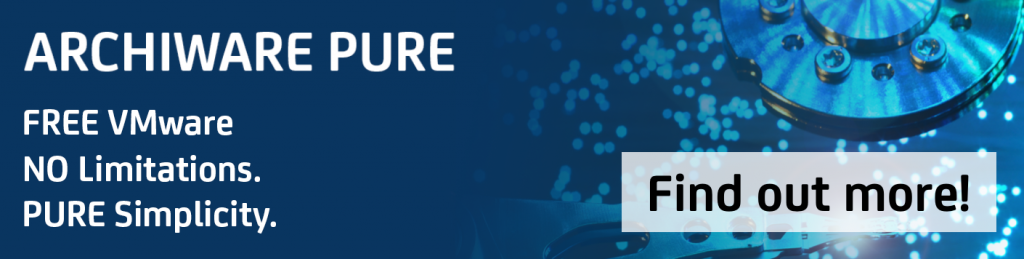
Software Installation
Archiware Pure can be deployed in several possible ways: as a VMware virtual appliance, on a Linux server, or a NAS device such as QNAP, Synology, or NetGear. Each option has its advantages, but for the simplicity of this guide, we will deploy a premade virtual appliance.
Installation steps are straightforward and take less than five minutes:
- Download the appropriate .zip file from https://pure.archiware.com/ and open it.
- Open VMware GUI, choose to Create/Register VM, choose Deploy From OVF/OVA and browse and select all Archiware Pure files unpacked in step one.
- Confirm the rest of the configuration options and wait for the deployment to finish.
If you wish to save your backups on a virtual disk or a directly connected external storage, now is a good time to configure this in the VMware GUI. Alternatively, you can power up the Archiware Pure appliance and configure a network shared storage from within. Since the appliance is based on Ubuntu Linux, the guides are numerous and readily available.
Initial Configuration
On the first power-up, you need to bring up the VM console screen through the VMware GUI to configure the root password. You can use the same screen to enable SSH access temporarily, restart the software, or reboot the whole appliance.
Archiware Pure itself is accessed through a web browser by navigating to the URL indicated in this console screen. After logging in, the initial setup wizard helps you to configure the backup storage and connection to the VMware environment.
For Backup Repository, you simply have to enter the absolute path to your storage device, as seen from Linux OS. For the Infrastructure server, you enter the connection details of your vCenter server or the ESXi host. Both of these settings can later be extended by adding more storage or VMware servers.
Backup a single Virtual Machine
The main view in Archiware Pure presents a list of virtual machines with various statistics about their current backup state, latest backup duration, disk usage, next scheduled backup start, etc. Starting a backup is as simple as clicking on the menu (…) icon to the left of the VM’s name and selecting Start backup now option.
The software does a very good job determining the best default values for each job. Should you need to fine-tune the configuration yourself, the Backup Administration panel expands from the right-hand side and offers various additional settings for each VM.
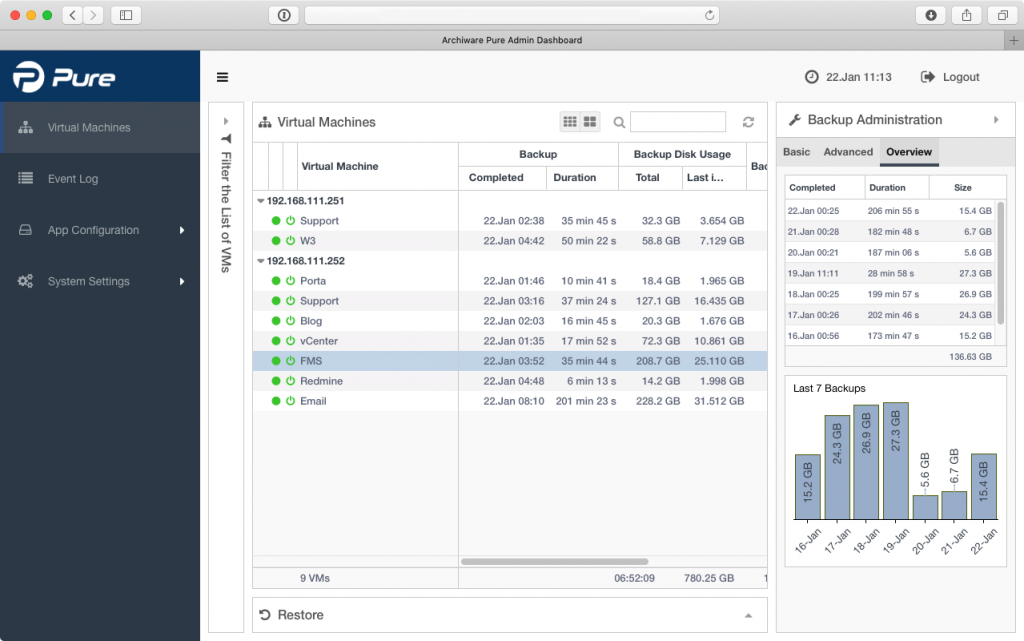
Automatic backups
The real power of the software comes from the ability to schedule fully automated backups, with the option for additional data verification jobs, as often as your data protection policy requires.
Scheduling is organized around the concept of Backup windows – time slots that have a start time and duration and into which particular VMs can be added. Archiware Pure will internally reorder backup jobs within each Backup window, prioritizing those VMs that have gone without a backup the longest and making sure that no new jobs are started once the Backup window closes.
Maybe the easiest way to understand this concept is to think about the Backup window as a meeting and VMs as participants. A meeting has a start time and duration. It repeats with a fixed frequency, and participants can be added or removed from a meeting freely as long as they are not attending a different meeting at the same time.
In a similar fashion, you can set up one or more Backup windows to be executed at designated times when they won’t negatively impact production system performance. Any VMs assigned to those backup windows will be automatically backed up at the configured frequency, with email reports notifying you of any events that might require the administrator’s attention.
As an added bonus, automatic backups can also be configured to include newly discovered virtual machines that are going to be added to the VMware environment in the future. This allows Archiware Pure to be configured only once and continue offering hassle-free data protection for your data. In the meantime, you can dedicate your precious time to your core business.
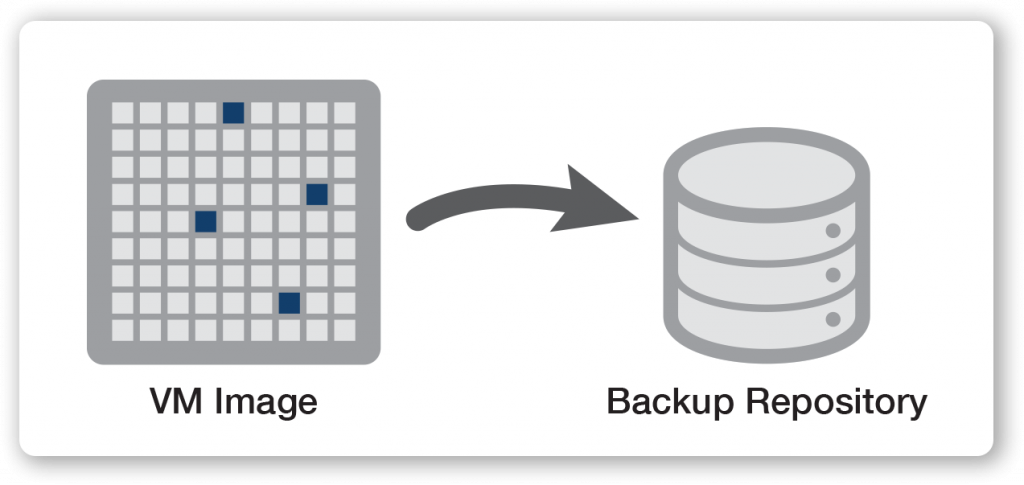
Conclusion
It is no exaggeration to say that virtualization is no longer the bleeding edge technology of the future. It has become a common solution, and a core building block in every organization and at every size.
Protecting the vital business data in this new environment requires some new approaches, but also offers some new advantages.
If you are serious about protecting your data but do not want the overhead of large investments in hardware, education, and dedicated backup personnel to burden your core business, give Archiware Pure a try.
You will appreciate its commitment to keeping things easy to understand. Pure stays out of your way as much as possible, while still offering all the core features one expects from a dedicated VMware Virtual Machine backup solution.
