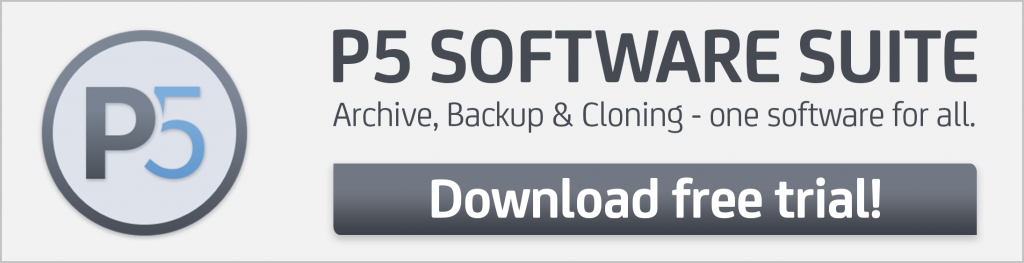By Dr. Marc M. Batschkus
QNAP offers NAS devices in a wide range of capacity and performance. They can be used as shared storage for workgroups and companies and/or as a target for a Backup.
You can also combine these two scenarios when using two or more QNAPs together. Using a QNAP NAS saves installation and maintenance on a separate server for backup and archive and is a good solution in many setups.
The software suite Archiware P5 is a QNAP backup software that is available in the App Center from any QNAP device. It contains four products for archive, backup, and cloning that can be licensed and used separately or in any combination.
There is a 30-day free trial license available. Check the system requirements online to ensure your system is compatible.
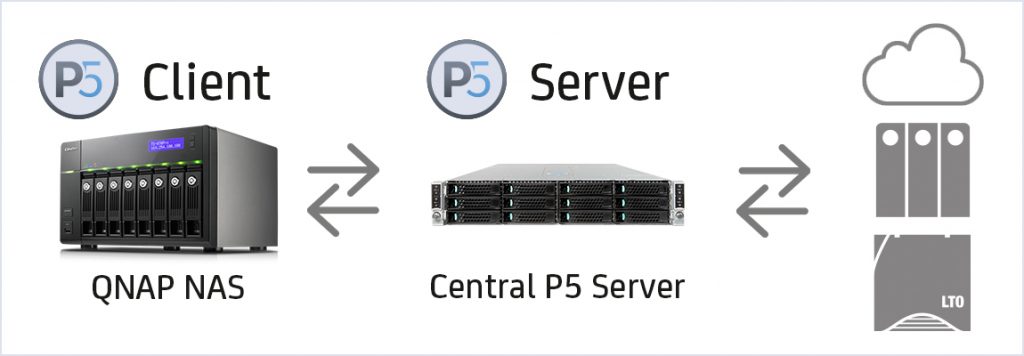
What Type of Storage Do You Need: Archive vs. Backup?
Let’s take a step back and look at the difference between backup and archive.
A backup is a copy of the data used in daily production. It protects all ongoing work files against human error and technical failure. An archive is a target for the migration of files that are no longer needed in daily production. It can be seen as the file memory of the company.
With this in mind, let’s take a closer look at what a professional backup needs and how it works. A backup is an automatic process that is schedule-based. All files that are used for present work are copied to the backup storage. It should run without interfering with ongoing production and overwrites itself with new backup runs after the specified retention time is reached. Several criteria should be fulfilled for a professional backup.
It is worth mentioning that a redundant array of independent disks (RAID) is part of all bigger QNAP devices, and is not a backup or replacement for it. A RAID protects against the failure of one or two disks. It does not provide an additional copy of files, nor does it keep file versions or older Backups to go back to.
Checklist for a QNAP Backup Software
- Centralize and automate Backup operation
- Use 3-2-1 rule: 3 copies on 2 different media (disk/tape or disk/cloud or disk/SSD), 1 copy stored off-site
- Include all important files
- How time-critical are your files or a group of them? How long could you work without them? This helps to segment your data.
- Backup operations run without negatively impacting the production (i.e. separate network and hardware, running nightly or in low volume times)
- Firmware update and maintenance is run and logs are checked on a regular basis
- Regular training of users for the current workflow and documentation for the restore process
- Equipment covers present needs and is scalable enough for future requirements
- The workflow has been fully tested before deployment
- Test Restore regularly (e.g. monthly): this is the only way to verify that the complete chain is working as expected.
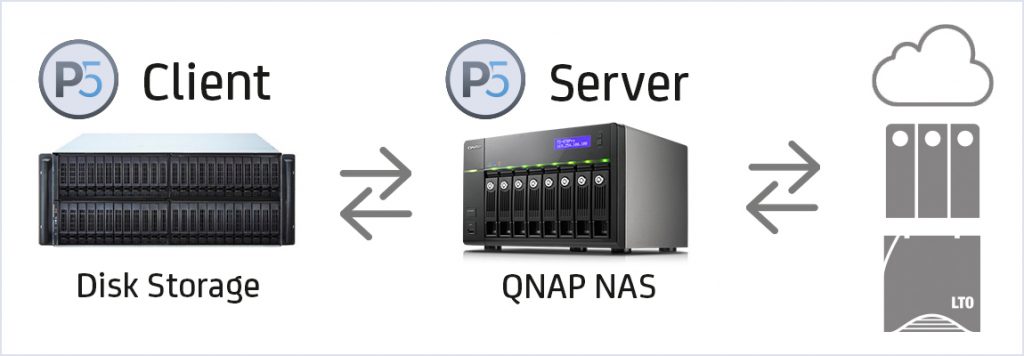
How much would it cost to re-create your data if lost? This gives you an idea of the monetary value of your data. The resulting value should be the guide for the budget and effort to protect your data. Valuable or unique data requires and deserves investment in protecting it.
Time-critical data needs replication and immediate availability without restore time. Check if you can segment your data in time-critical and less time-critical data. Time-critical data needs cloning/replication to secondary storage that is able to replace the original storage in case something goes wrong. This is what P5 Synchronize offers. In this case, cloning/replication becomes the backup.
Less time-critical data can be protected by running a regular backup with P5 Backup. The advantage here is that it can go to either disk, tape or cloud storage. Getting files back needs a restore whose duration depends on the number and size of files.
Maximum security calls for offsite storage. This protects the data from any local incident. Either cloud storage or LTO tape offers offsite storage to fulfill this requirement.
Additionally, LTO tape is an excellent medium for long-term archives. With a shelf life of 30 years and a price point starting at only 10USD/EUR per TB, it is the most attractive professional solution for this area.
QNAP is one of the few NAS systems that offer an option for an internal SAS card. This can be connected to an LTO tape drive. Both P5 Backup and P5 Archive can use LTO tape.
Special case: VMware
Protecting a VMware setup takes special technologies and features. Archiware Pure is a QNAP Backup software that transforms a QNAP NAS into a VMware Backup appliance. Easy configuration and operation from the browser allows the user to start within minutes. Pure is available for free at the QNAP App Center and offers an optional professional support package.
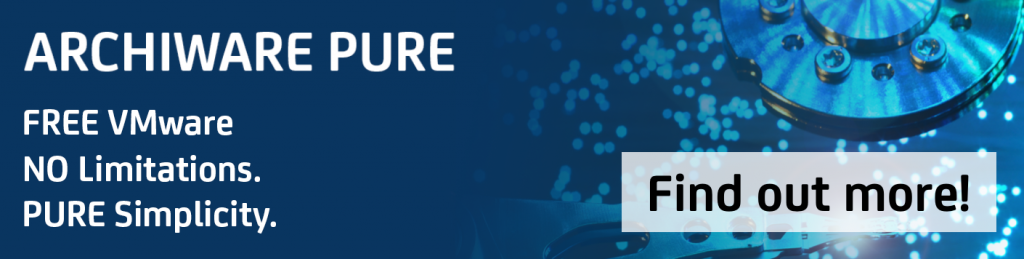
6 Steps to Using a QNAP as a Backup Device
Step #1
Find out what your backup and/or replication requirements are with the checklist above. How much data do you have to protect? Are parts of the data specifically time critical? How often does the backup need to run, or how much data loss can you tolerate? How much security do you want to achieve: do you need offsite storage, do you need an air gap?
Step # 2
From the interface of your QNAP device, go to the App Center. Locate Archiware P5 and/or Archiware Pure (only for VMware Backup), download and install. Request a trial license from within the software.
Step #3
Start the setup assistant of the product you chose and step through the process until complete.
Step #5
Run the first Backup. Depending on the size of the data set, this can take some time.
Step #6
After the first Backup is completed, select restore and restore a file or folder.
Conclusion
Collecting information about the data you want to protect gives you the necessary information to choose the best strategy for a backup. A solid plan makes it easier to build the best backup for your requirements.
Archiware P5 and Archiware Pure offer many options to protect your data in various stages of the workflow. This QNAP backup software checklist helps you take the necessary steps.