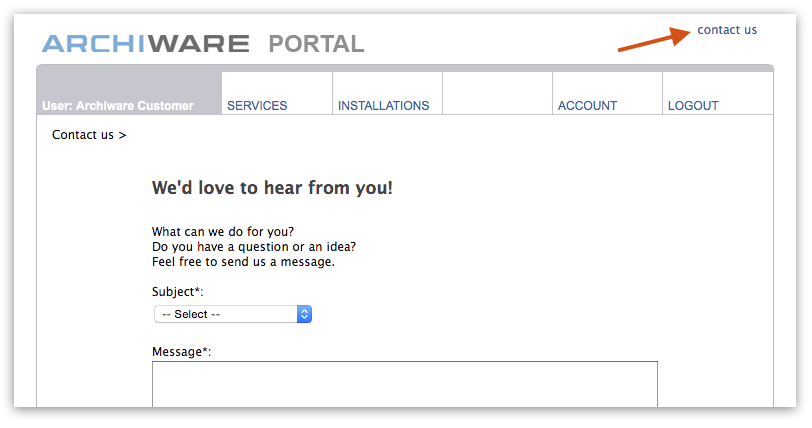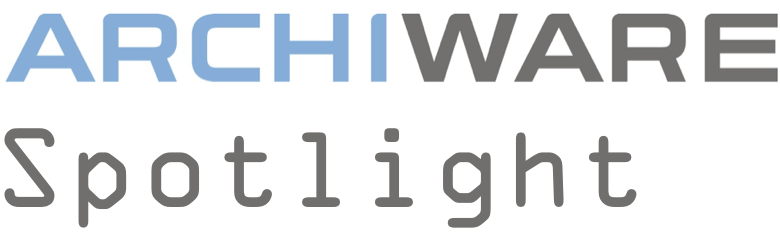
by Elke Boomgaarden
– edited on December 9th, 2016 –
Potential customers wanting to test Archiware P5 need it.
Customers already running an Archiware P5 installation use it.
To resellers servicing Archiware customers, it offers great help for professional customer care: the Archiware Portal.
– Hier finden Sie die deutsche Version dieses Artikels –
– Read the Japanese Version on the website of Synergy KK, Archiware distributor in Japan –
Using the Archiware Portal, any task with regards to license management can be fulfilled comfortably online: from applying for a license key to managing software maintenance contracts to requesting a quote for a customer installation – to name but a few.
In this edition of Archiware Spotlight, we will introduce you to the Archiware Portal and provide an overview of its features.
1. Create an Archiware Portal account
To make use of the many possibilities of the Archiware Portal, a user account is required. To create it, visit www.archiware.com/account. Once the registration is finished, you may log into the Portal with your e-mail address and the chosen password.
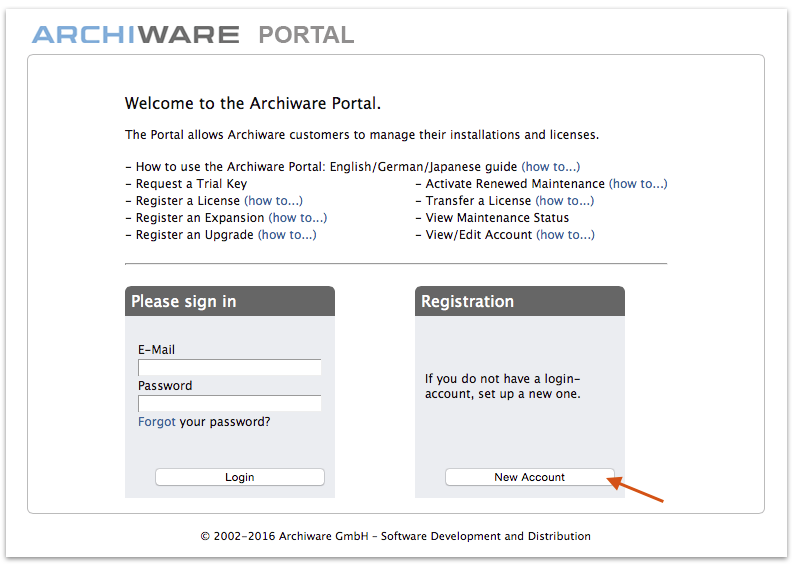
2. How-tos on the start page
It’s worth taking a moment to study the “Welcome to the Archiware Portal” start page to find out more about the workings of the Portal. Several How-tos explain every step clearly, illustrated with numerous screenshots.
Just a few examples: To use the Archiware products in an installation, a license key is required. The respective key for a purchased product can be acquired via the Archiware Portal. The article “Register a License (how to…)” guides you through the individual steps of requesting a license key.
An existing Archiware installation is supposed to be transferred from one server to another? In “Transfer a License (how to…)”, we explain how to request a license key for that.
After renewing the Software Maintenance, new license keys for the updated maintenance period are required. This permits customers to use updates provided within the maintenance period. Customers (or resellers in lieu of their customers) can easily request the new license key for their server through the Archiware Portal. “Activate Renewed Maintenance (how to…)” describes how to do this.
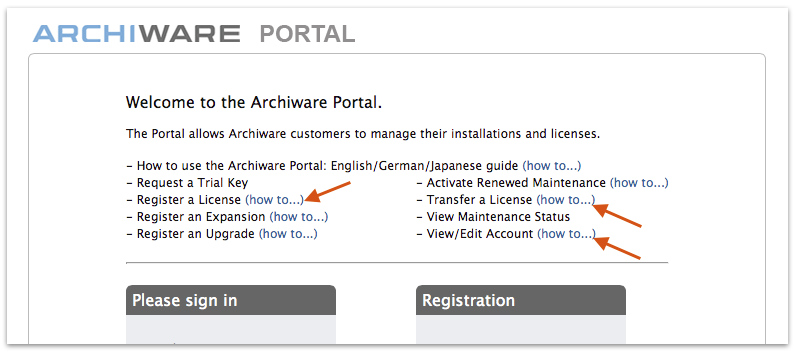
Lastly, user accounts can be kept up to date comfortably using the Archiware Portal. Address changes etc. can be performed directly in the personal account, described in (“View/Edit Account (how to…)”).
3. Inside the Archiware Portal
After logging in, you will be shown the central functions (“services”) which can be used to execute certain tasks in the Portal.
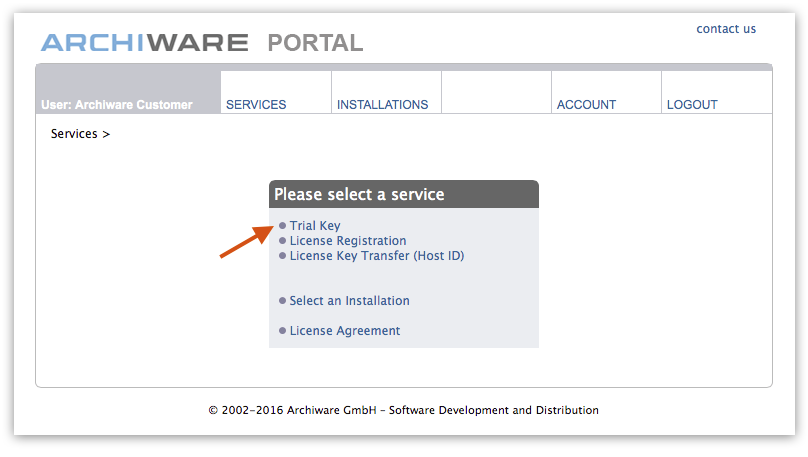
3.1 Trial Key
Customers who want to thoroughly test Archiware P5 can use the Link “Trial Key” to request a license key limited to 30 days. The link will take you to a small online form which you fill in and submit. You will receive the 30-day license key via e-mail momentarily.
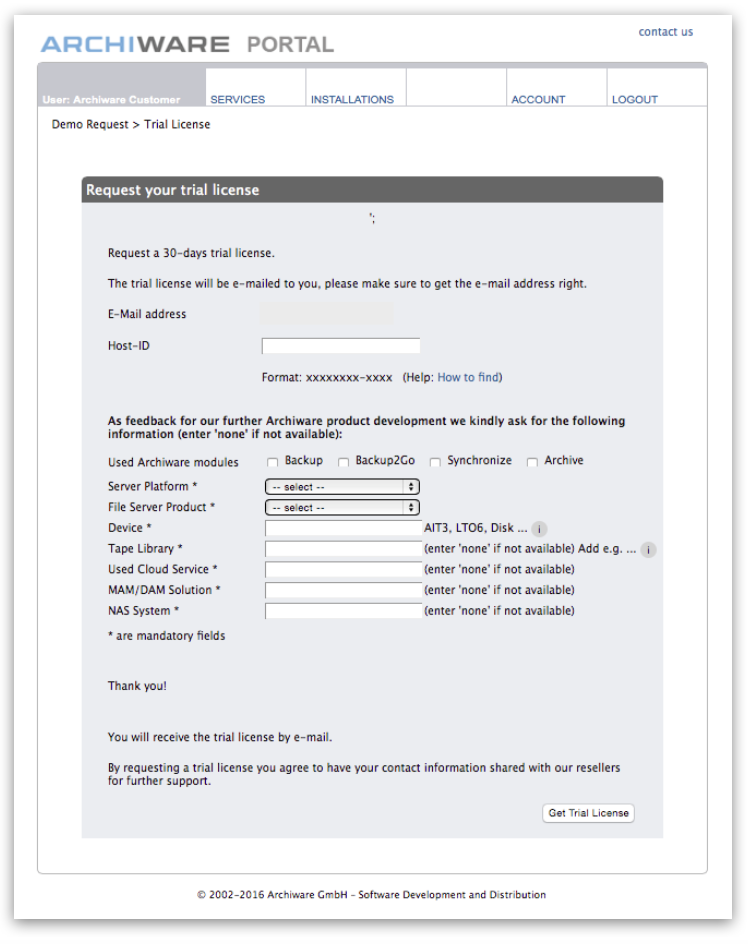
3.2 Register Licenses
Newly purchased products and installations with renewed/reactivated maintenance require appropriate license keys which can be requested through the Portal. The link “License Registration” leads to a new page that lists the options available, e.g.:
- To register an entirely new installation, select “New installation”
- To request keys for the software maintenance period of an installation, click “Activate renewed/current Maintenance status”
In all cases, you will be asked to fill in and submit a short online form. The license keys will be created by Archiware and sent to you via e-mail. They will also be visible in the Portal to anyone entitled to access them.
3.3 The upper menu bar in the Archiware Portal
The menu bar contains four major items:
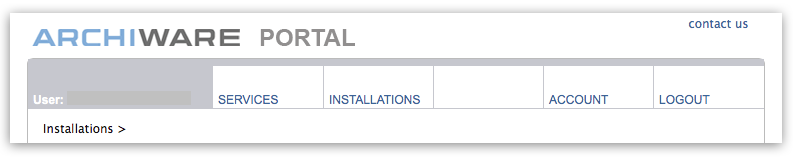
We’ve already run through the item SERVICES above – the functions it offers are displayed immediately after logging in. With LOGOUT being self-explanatory, what remains to be described is INSTALLATIONS and ACCOUNT.
3.3.1 INSTALLATIONS
Clicking INSTALLATIONS in the menu bar will take you to the page “Overview: Installations”. This is where you can search for a specific installation by following “Find Installation”.
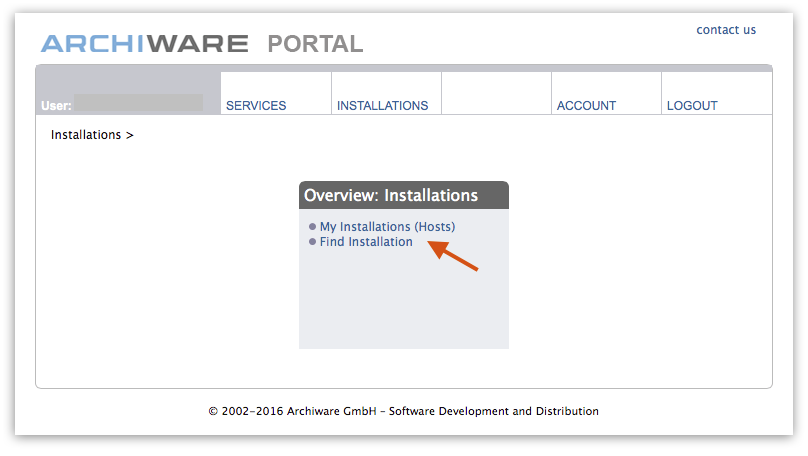
“My Installations (Hosts)”, on the other hand, will display a list of all registered installations to which you have access rights. That means that customers are able to view all licenses registered to them in a list, while dealers can view all customer installations for which they are on record as a reseller. This feature is useful particularly for managing maintenance contracts, as the list view can be sorted by date using the little arrows at the top of the column.
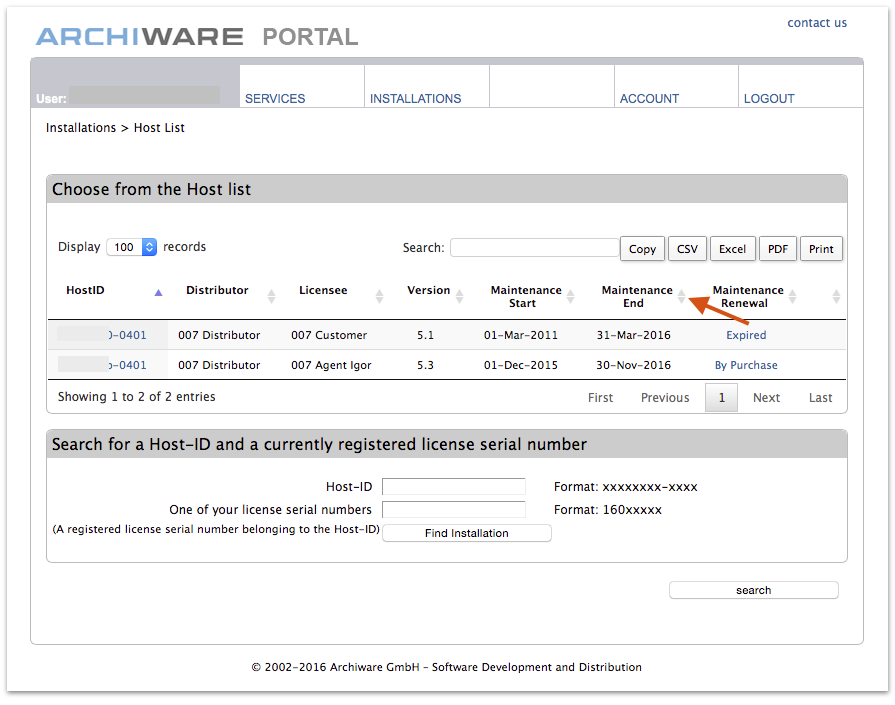
The installation details can be viewed by clicking the respective Host ID. Activity options will be displayed for the installation according to its status. In our example, the software maintenance has expired on March 31, 2016. To update the installation a Reactivation of Maintenance needs to be bought. Therefore, the link for requesting a quote is shown. (“Request a quote – Maintenance reactivation by order”).
Above that, multiple services such as “Key Transfer” etc. can be selected.
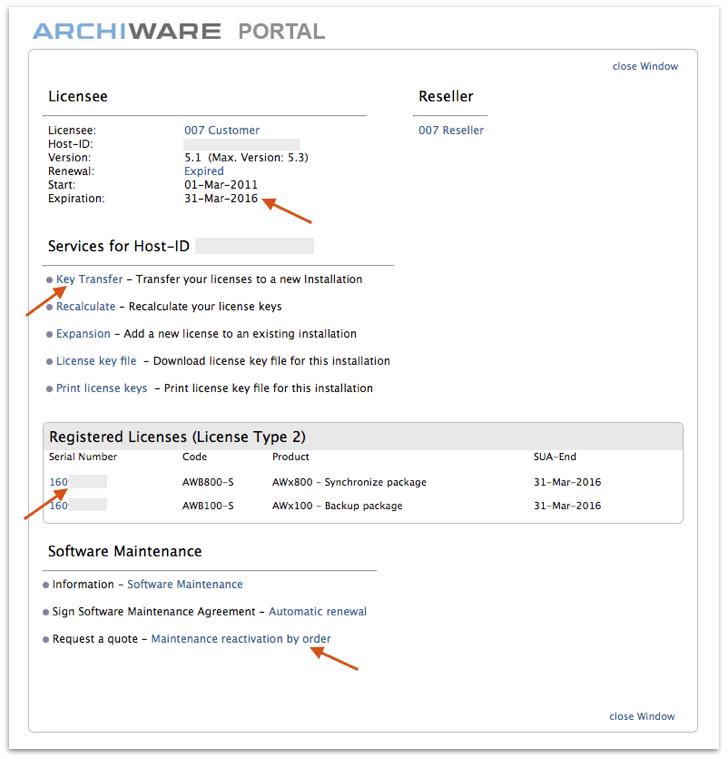
Under the heading “Registered Licenses”, all licenses connected to the installation are listed.
Clicking on a serial number will open a new window showing detailed information regarding the individual license. This is where, among other information, you will find the last license key generated for this license as well as the expiration date for the software maintenance.
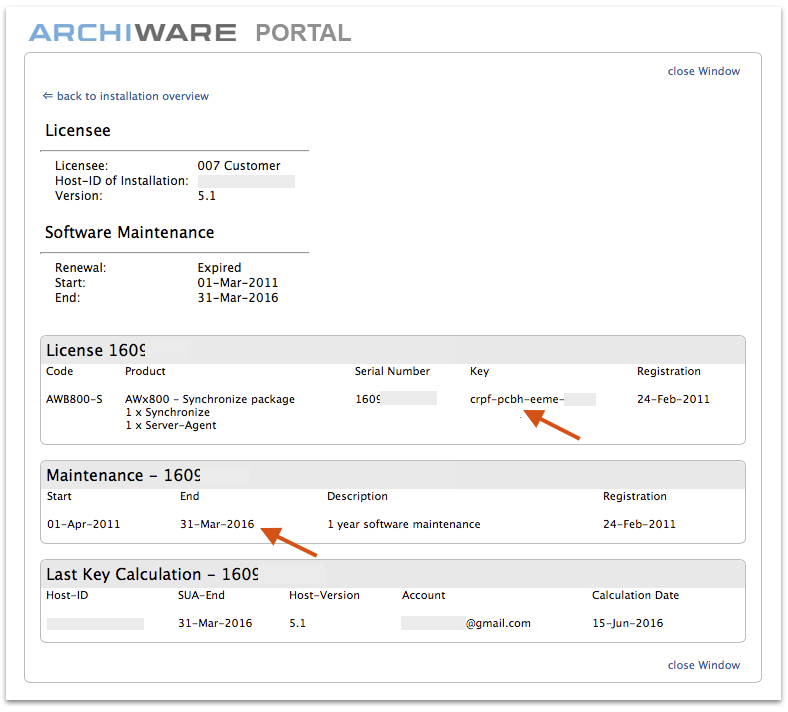
3.3.2 ACCOUNT
Dealers and Archiware P5 license users should always make sure they are registered with the correct user account data. This will guarantee that e-mail containing license keys or important technical information can reach you.
The company has moved offices and the address has changed? The contact person for Archiware has left the company? All this information can be shared in the Archiware Portal.
The menu item ACCOUNT will take you to the window where updates of this type can be made or initiated. Naturally, changes are only ever permitted for your own personal user account.
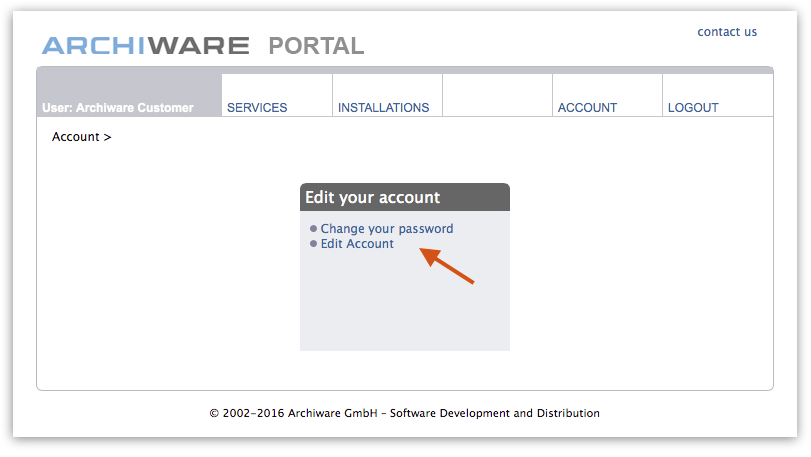
Thus ends our short visit to the Archiware Portal, the helpful tool for license management for Archiware customers and dealers.
If you already have an account, we hope this Spotlight had some helpful tips in store for you.
To our readers who manage Archiware licenses or wish to test Archiware P5, we highly recommend to create an account at www.archiware.com/account.
If you have questions, you are very welcome to send an e-mail to Elke Boomgaarden or get in touch through the “contact us” feature in the Archiware Portal: