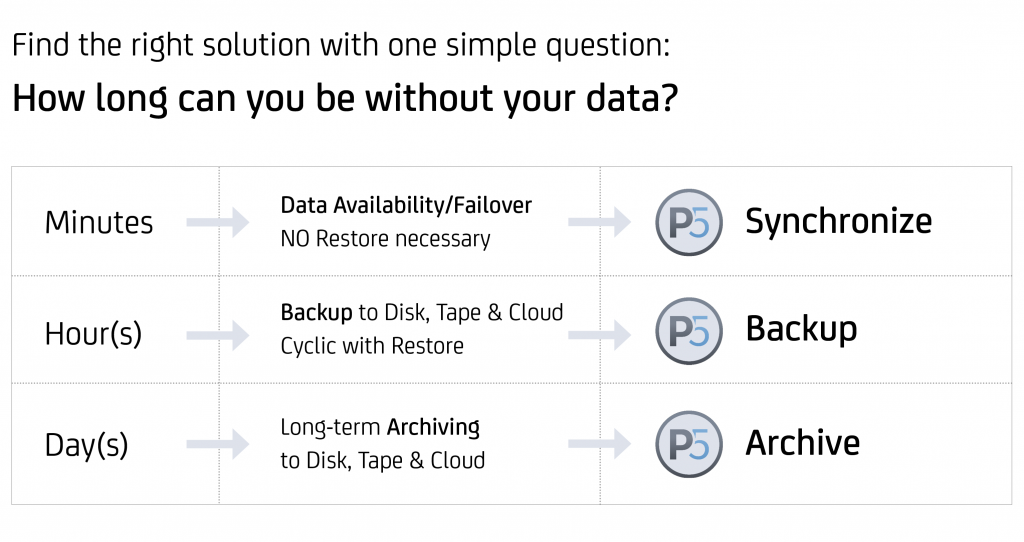By Dr. Marc M. Batschkus
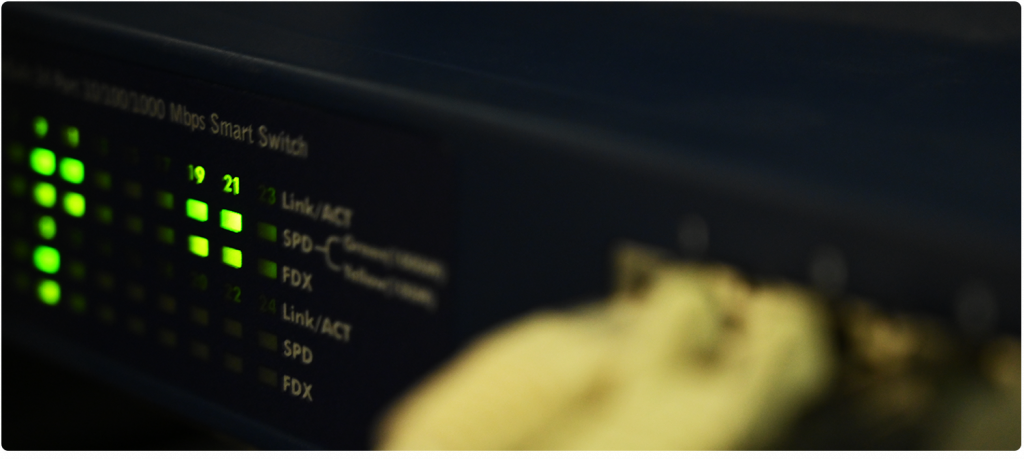
Whenever multiple users need the same core set of files, a file server backup has its place.
File servers can range from small to very big, from single TBs to PB data sets. Today, there are very simple-to-use file servers that are not even called the latter, like NAS systems. Since their use is so widespread, they are an important focus for Backup to protect the data residing on them.
To get an idea how much you should invest in your data protection, think from the end. What would happen if your data becomes inaccessible? How would that impact your business? How much time do you have to get the data back or what would it cost to re-create the data (if at all possible)?
This gives you an idea of the real value of your business data and the amount to invest to protect it.
When should you backup your file server?
A file server, or any shared storage that multiple users work on, deserves a Backup.
The answer depends on how important the data is and what tolerance for possible data loss exists. The interval between Backup runs represents the time span of maximal data loss that can occur. A daily Backup means that the maximum amount of data that can be lost is data that has been produced or changed during one day.
Let’s take a closer look at some best practices that help to create a thorough Backup solution.
Best practice #1
The most important step is to automate Backup. Any manual process is subject to errors and will be left out when the time pressure increases. The automatic run of the Backup should avoid heavy load periods of the network and servers.
Best practice #2
Use the 3-2-1- rule and create 3 copies of each file on 2 different media (SSD/disk or disk/tape or disk/cloud) and 1 of them kept offsite.
Best practice #3
Segment your data. Some data might be really time critical, while other data is less urgent to restore in case something happens. Some data might even be put away in an archive to save space on production storage.
Each of these categories need their own data protection solution. Time critical data needs immediate access with no restore process. Data availability or cloning is the way to go here. Archiware P5 Synchronize replicates disk, RAID, SAN and NAS storage either locally or via WAN to another location.
Less time critical data can be secured using a regular Backup to disk, tape or cloud storage. The necessary restore has a runtime that grows with the number and size of the files being restored.
Data that is no longer needed for daily production should migrate to an Archive. This saves space and cost and reduces the number of files on the production storage. P5 Archive can write to disk, tape or cloud and offers a catalog for browsing and searching all archived files including optional metadata.
Best practice #4
Do your calculations. A file server Backup needs some planning. As already mentioned, the interval between Backup runs equals the maximum amount of data that can be lost if something goes wrong. This is called the Recovery Point Objective or RPO.
Of course, a Backup can also run several times during the day or—if data availability is needed—even every couple of minutes. This has consequences for the performance of the network, the load on the server and the storage needed. All of these have to be specified accordingly.
There is one more important tolerance to consider: the time to recover all data in case of an emergency. This reflects the tolerance for interruption of business continuity. Depending on the size of the data set, recovering all files from a Backup can take hours, days or even weeks. The choice for the Backup process and Backup storage needs to take into account this tolerance (or the lack of it). The time needed to get all data back is called Recovery Time Objective or RTO.
Best practice #5
Create an off-site backup. If something happens that impacts the main location, chances are the Backup is affected too. Only an off-site copy is a valid disaster recovery. This can also be a Backup to the cloud. As an example, P5 Backup works with tape and cloud storage and both can be used for an off-site backup.
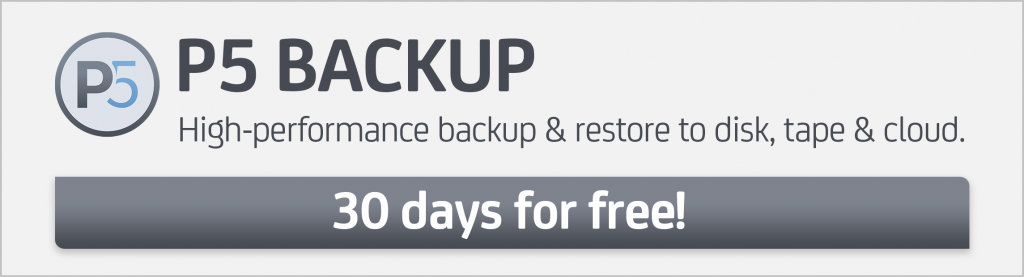
Best practice #6
Use air gap storage for maximum security. With today’s threats and permanent online connections, any storage can be affected very quickly.
To prevent this, a Backup or one of the Backups needs a physical gap between the network and the Backup storage. Using hard disks for this is possible, but might not be reliable over the long-term. Also, as soon as they are connected, they become “hot” storage and can be infected as well.
There is only one medium that has a built-in air gap and that is tape. Any tape that is not mounted in the tape drive is physically separated from the network. Even the tape that is in the drive in save, since there has been no known attack on tape drives.
Best practice #7
Regularly check log files and reports. The best solution only works as well as it is monitored and maintained. Small things that go wrong might add up. Storage might fill up or the name of a directory might be changed. There are many reasons why a Backup might not work completely. It is best to have a person who is in charge and regularly checks log files and receives the reports of the Backup system.
Best practice #8
Document the restore process step-by-step. It is important to have a thorough and up-to-date documentation for anyone performing the restore when something goes wrong and a recovery is necessary. The one who configured the Backup might not be present at that time.
Best practice #9
Have a specific Backup solution for your NAS. Since NAS devices are mostly used to store shared data, the value of the data is considerable. If something goes wrong, several people might not be able to continue with their work. For this reason, it makes sense to back up the NAS. A specific Backup solution can run on the NAS itself and can therefore be more efficient. QNAP, as well as Synology and Netgear have their respective App Centers to find and install native apps on the NAS itself. The Archiware P5 suite is available in all three App Centers. P5 Backup offers all features necessary to protect a NAS.
Best practice #10
Have a specific Backup solution for virtualised servers (like VMware). A snapshot is not a Backup, since it relies on the complete setup to work. If something goes wrong, a snapshot might not give you any data back that you need. Therefore, a real Backup requires data to be secured to another storage. A robust Backup solution for VMware is Archiware Pure (and it is free).
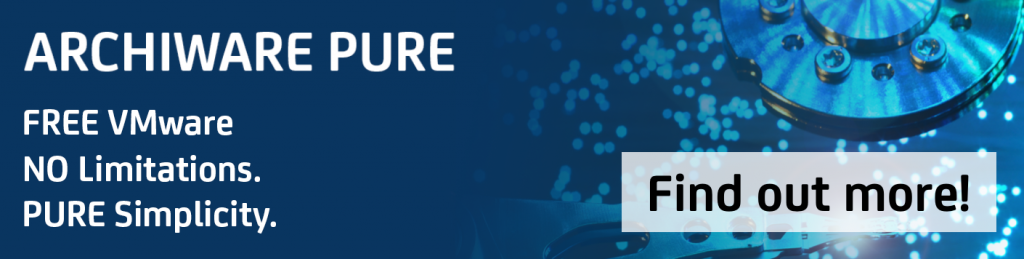
Best practice #11
Test the restore process regularly. With a file server Backup, you need to make sure that the complete chain of devices and connections works as expected. The best practice is to do this every month. This ensures that the restore works when it is really needed.
Having a Backup of all business-relevant data gives peace of mind and a sense of security in case something happens. If planned and implemented right, it runs on its own and provides up-to-date copies of all files.
Archiware P5 offers restore access via the browser and the option that everyone in a company can restore their own files. This takes load off the administrator and avoids interruptions because of single lost files.